FM Doc Searcher – V1
Having trouble searching documents in SharePoint Online? Problems with large document libraries over 5,000 items? FM Doc Searcher is the perfect solution.
No need to create views to handle large document libraries anymore. FM Doc Searcher searches through the document properties/metadata and returns the results in seconds. Our solutions can handle document libraries with millions of items.
Attaching documents from SharePoint Online to Microsoft Outlook emails can be time consuming. FM Doc Searcher comes with an additional feature that helps to attach documents straight into Outlook mail items, without having to download them and then attach. Just search and attach. There are more features in FM Doc Searcher that you can’t find in SharePoint Online.
Large Document Libraries
FM Doc Searcher has been tested with large document libraries and proven that it works well with any document library with any number of items in it. For example, a document can be found in less than 2seconds in a Document library with over 2Million items in it.
No List View Limitations
Large result sets can be rendered instantly. SharePoint 5000 item limit threshold does not apply to FM Doc Searcher. It will render any number of items that matches the search criteria.
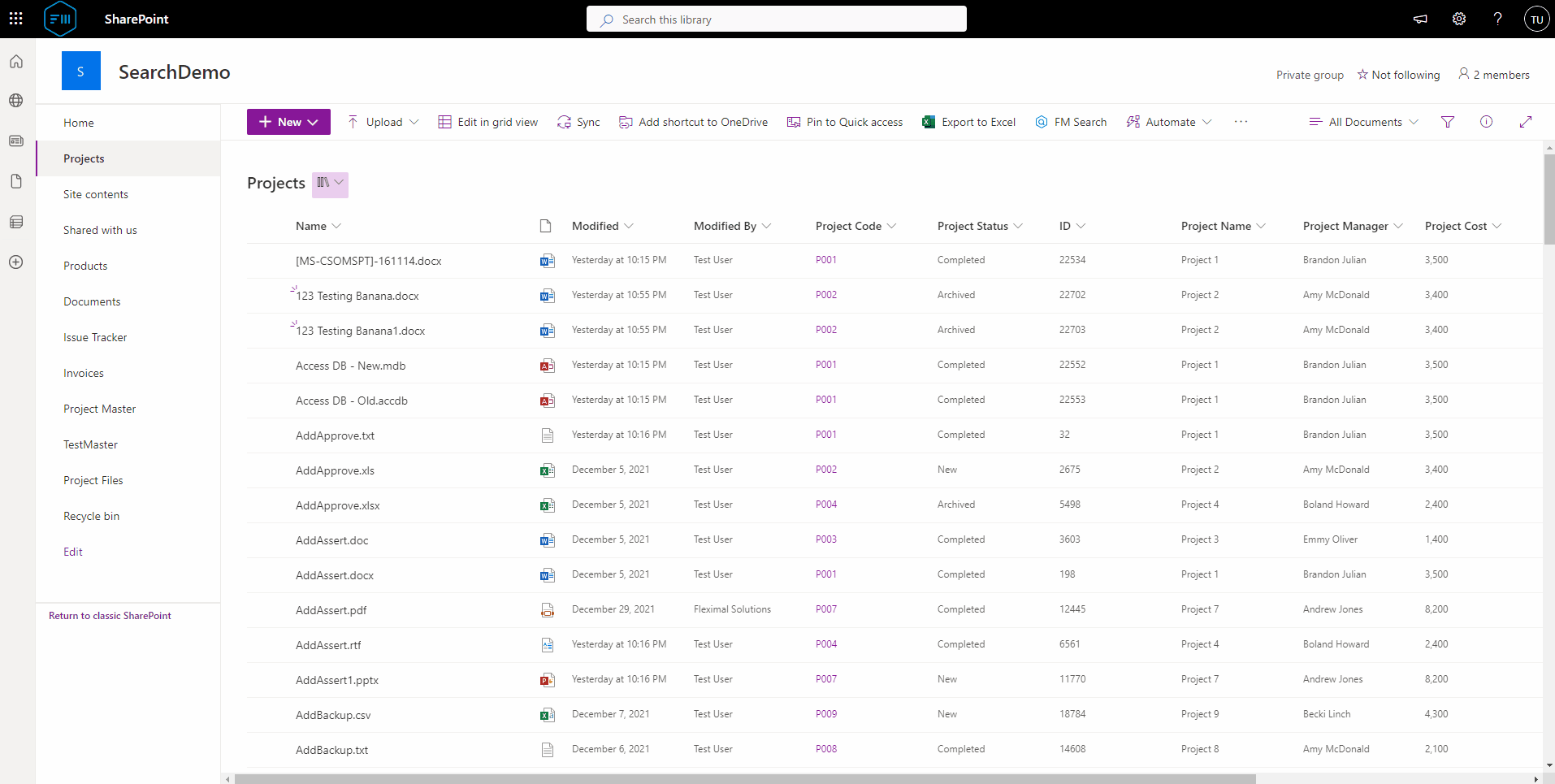
Record Filtering
Once the main search function returns the results, results can be narrowed down further by entering additional parameters in the search box. This search/filter feature works with the cached dataset.
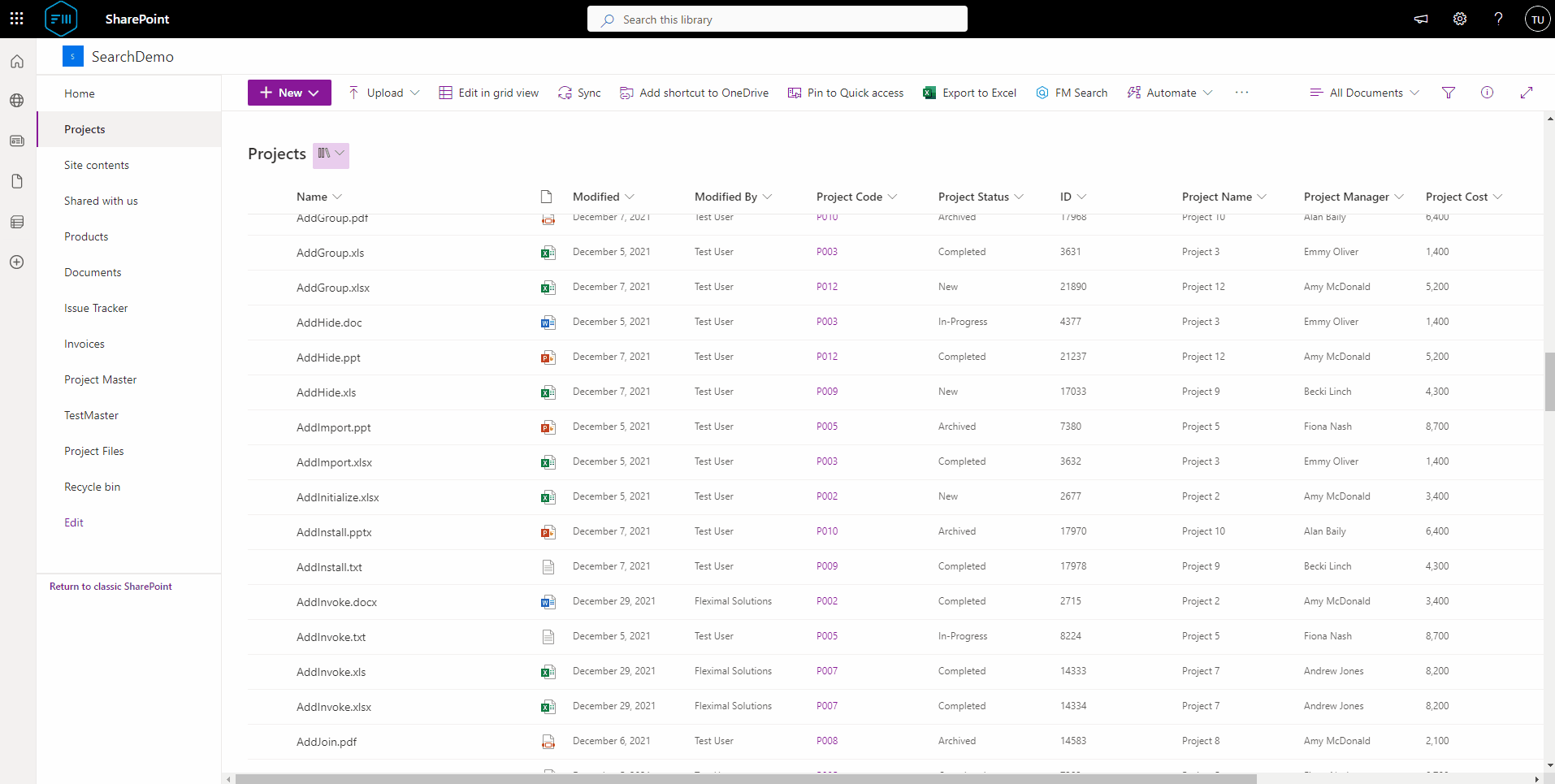
Search Latest Items
When a user tries to search a site in SharePoint Online, items might be missing from the search results, due to various reasons. It could be crawl latency or settings in SharePoint Online. But, FM Doc Searcher will not miss these new items. Items will instantly be available in the search results. I.E, no need to wait until the SharePoint indexer completes the crawl.

Search Part of the Filename
SharePoint only works with whole word search. FM Doc Searcher allows the users to search for the documents with a part of the document name. It doesn’t have to be a whole word.
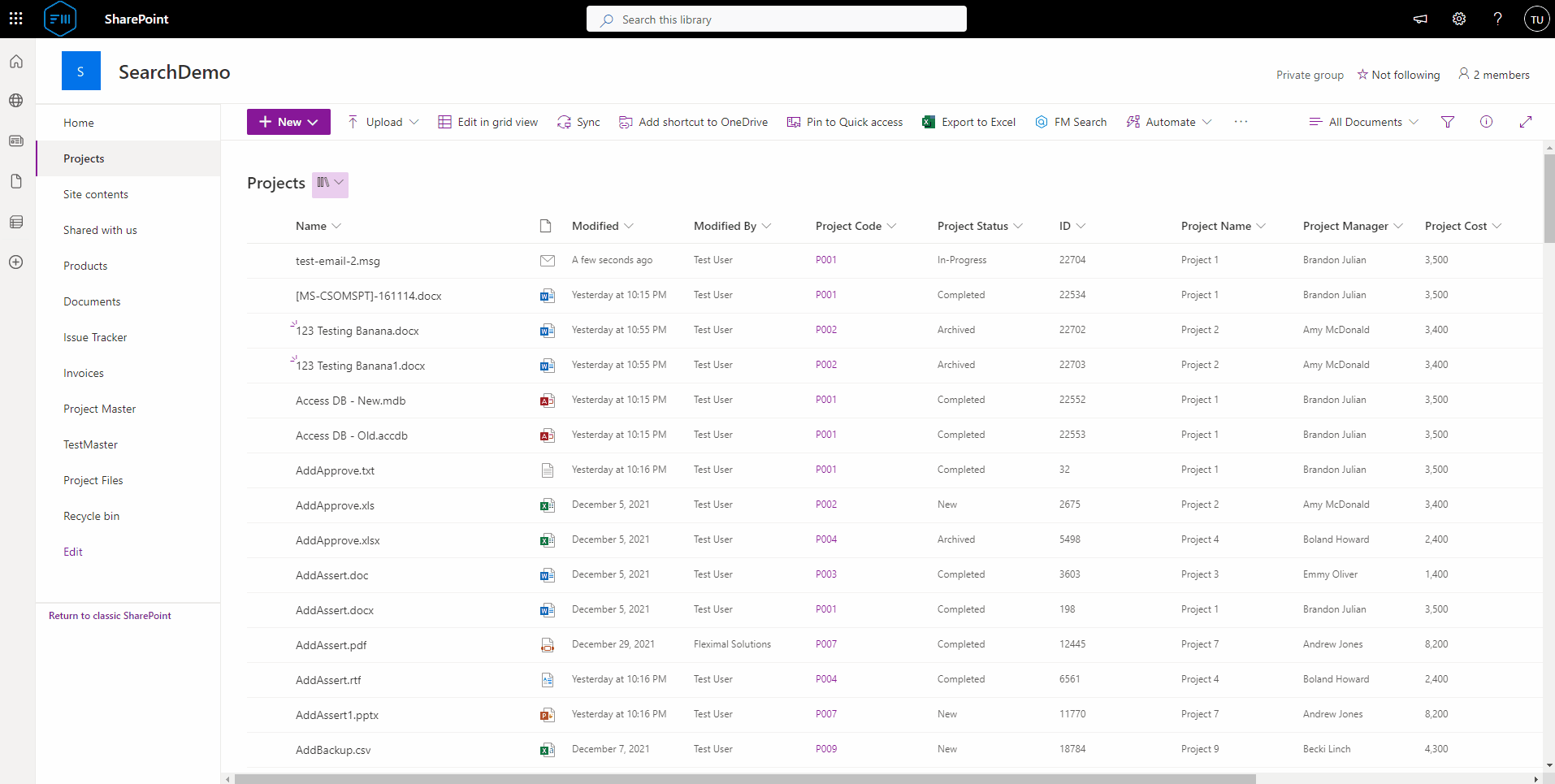
Attach to Email
Users can search the documents and simply attach them into Outlook mail items instantly.
Note: This feature works only with Microsoft Outlook and does not work in mobile devices currently.
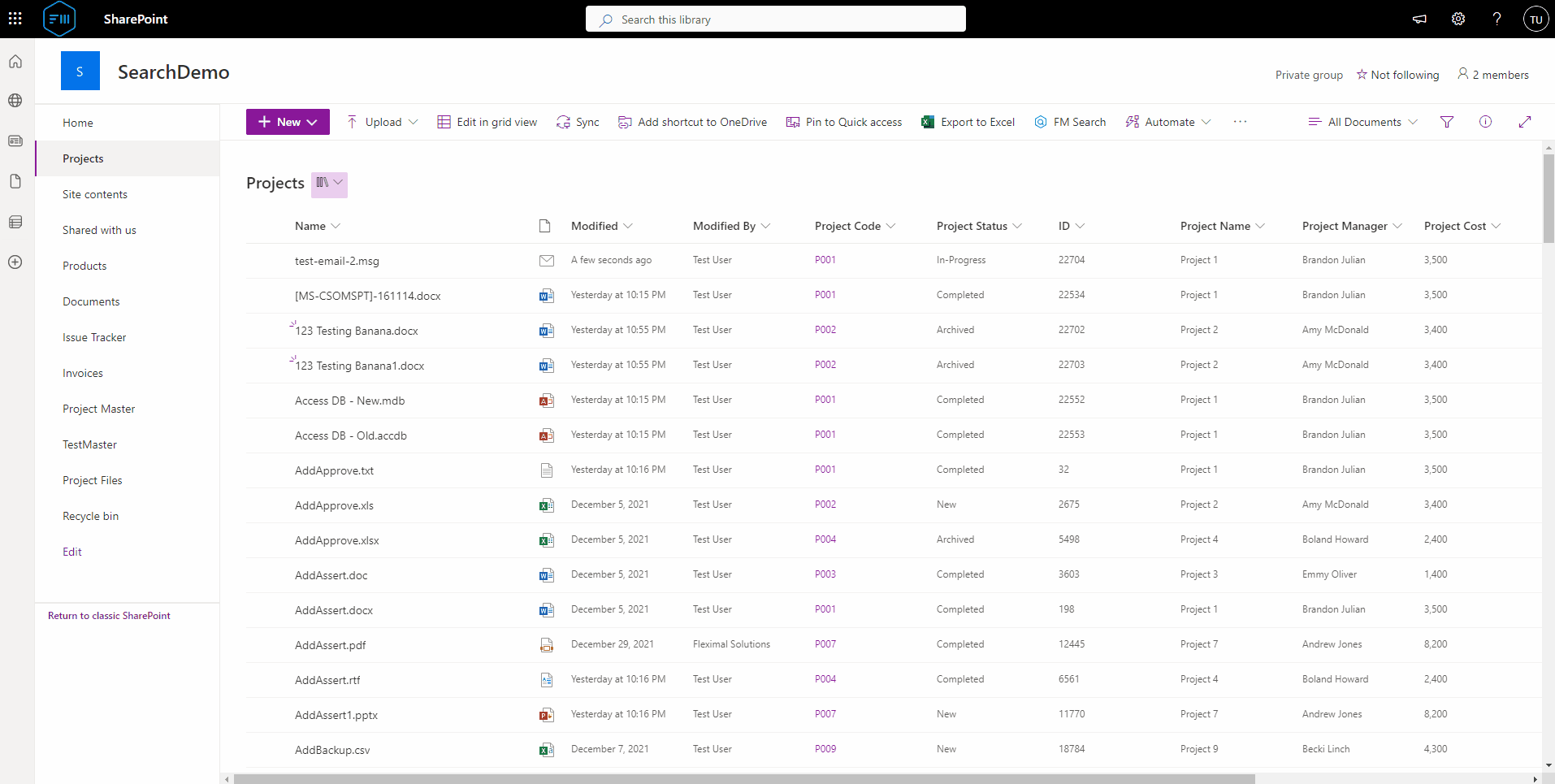
Preview Emails with Attachments
Though, SharePoint Online provides the email previewing facility, it does not display the attachments, which is confusing. Whereas, FM Doc Search renders the attachments, along with the email body. It also can preview the emails that comes as the attachments of an email.
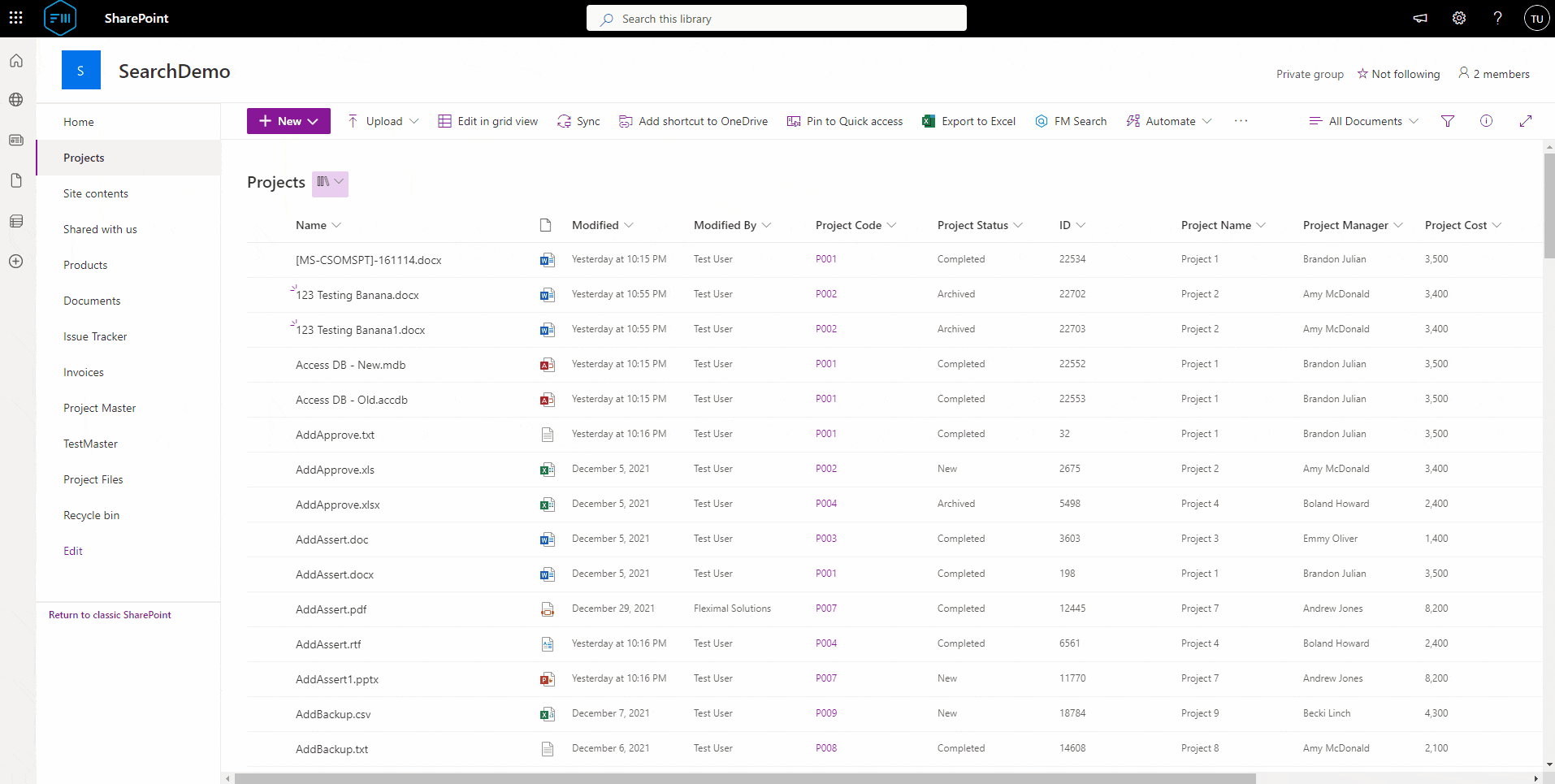
Convert to PDF and Attach
FM Doc Searcher also provides a feature to convert Office application files into PDF and attach them straight into an email. During the attachment process, it will search for any email addresses in the document body and if found, those addresses will be pushed to “To” field of the email message.
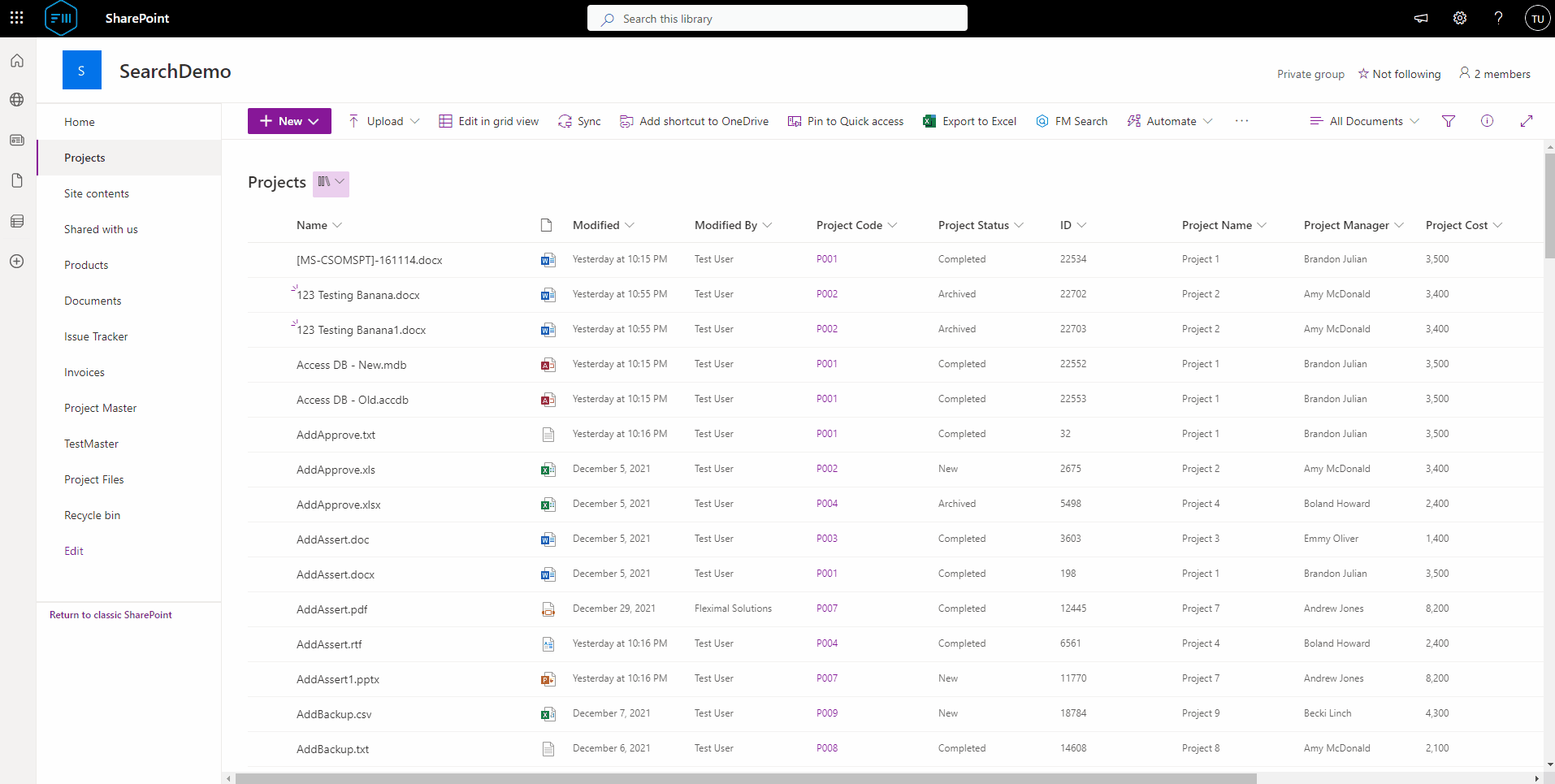
Download Files
Searching large number of files and download them at once is not easy with SharePoint Online. With FM Doc Searcher, you can search, select any number of items and download a bulk set of files with no issues.
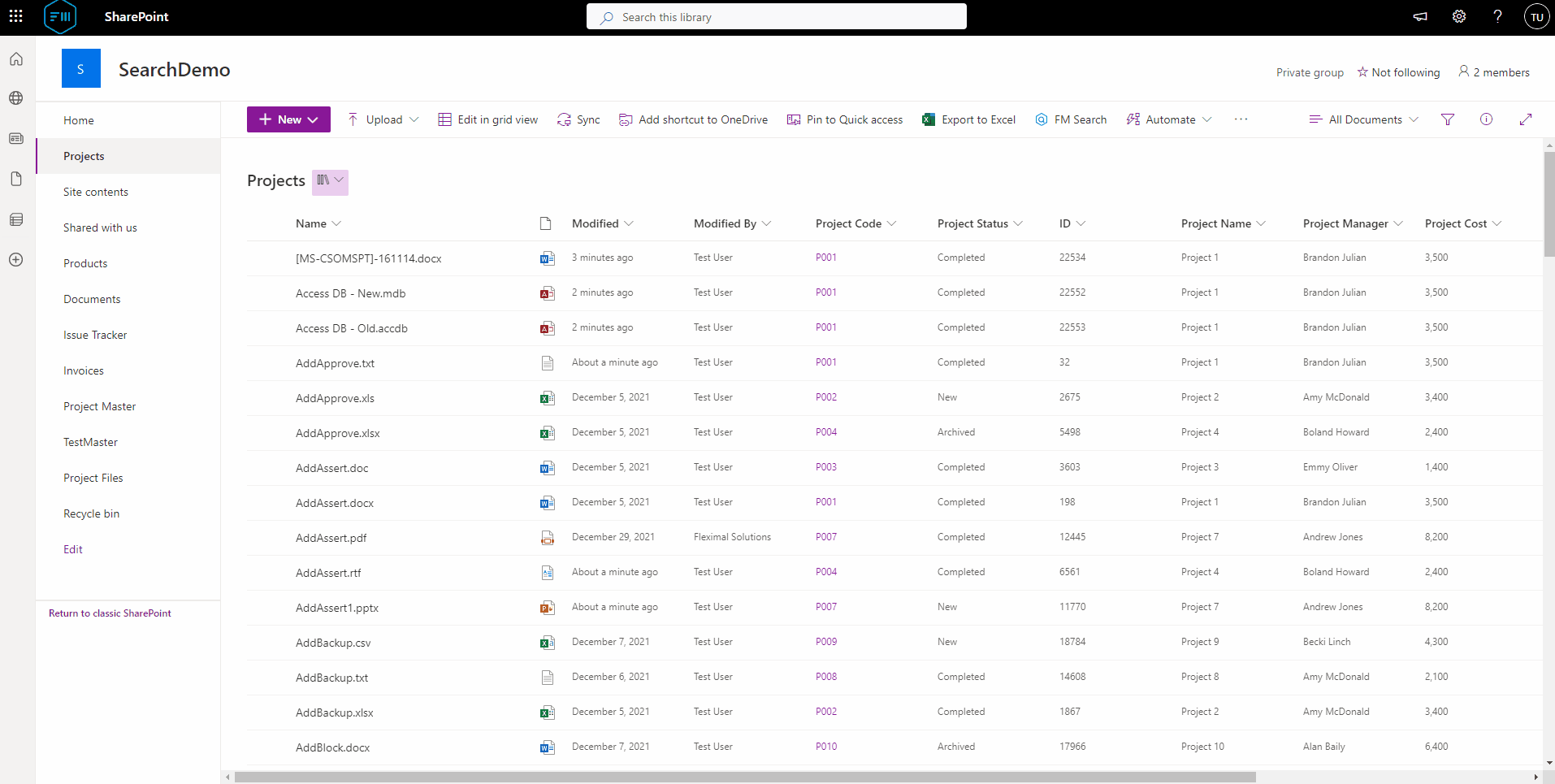
Search the Current Site or Organization
SharePoint Online expanded/organization wide search is not user-friendly. FM Doc Searcher comes with a feature that allows the users to search across either a site collection or the organization-wide. Files can be searched from SharePoint and Teams sites and personal OneDrive. If a file is shared from a different OneDrive user, it will also be displayed according to the search criteria.
It also gives the bulk download option for the returned result set.
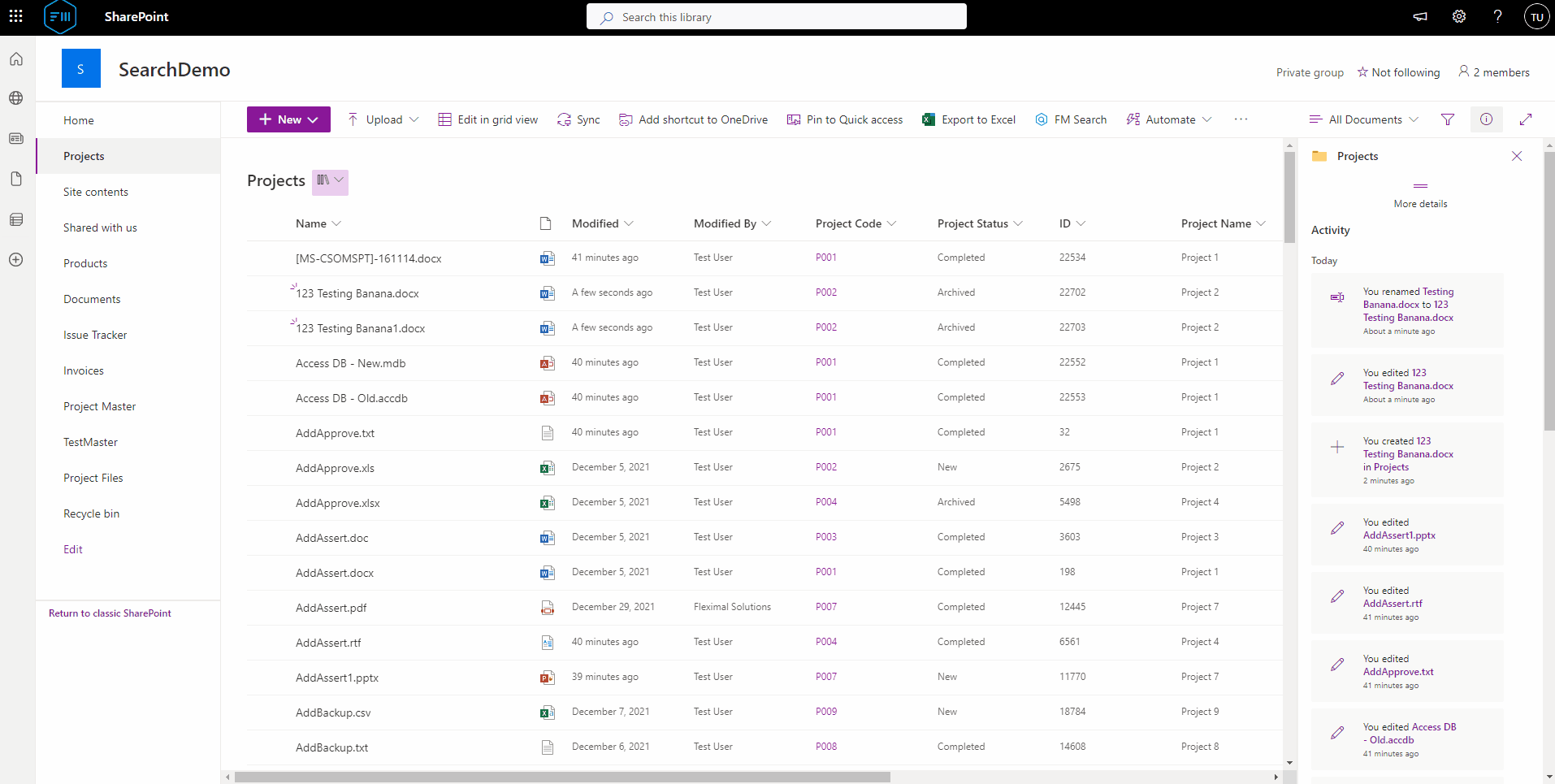
Response Time
Search result set is rendered in seconds, even from the large document libraries with millions of items. However, render time varies depending on the number of matching records. For example, while a search with 5 matching records can be rendered in less than a second, and 2,000 records might take 1.5 seconds to render.
If the search columns are indexed, the search will be faster.
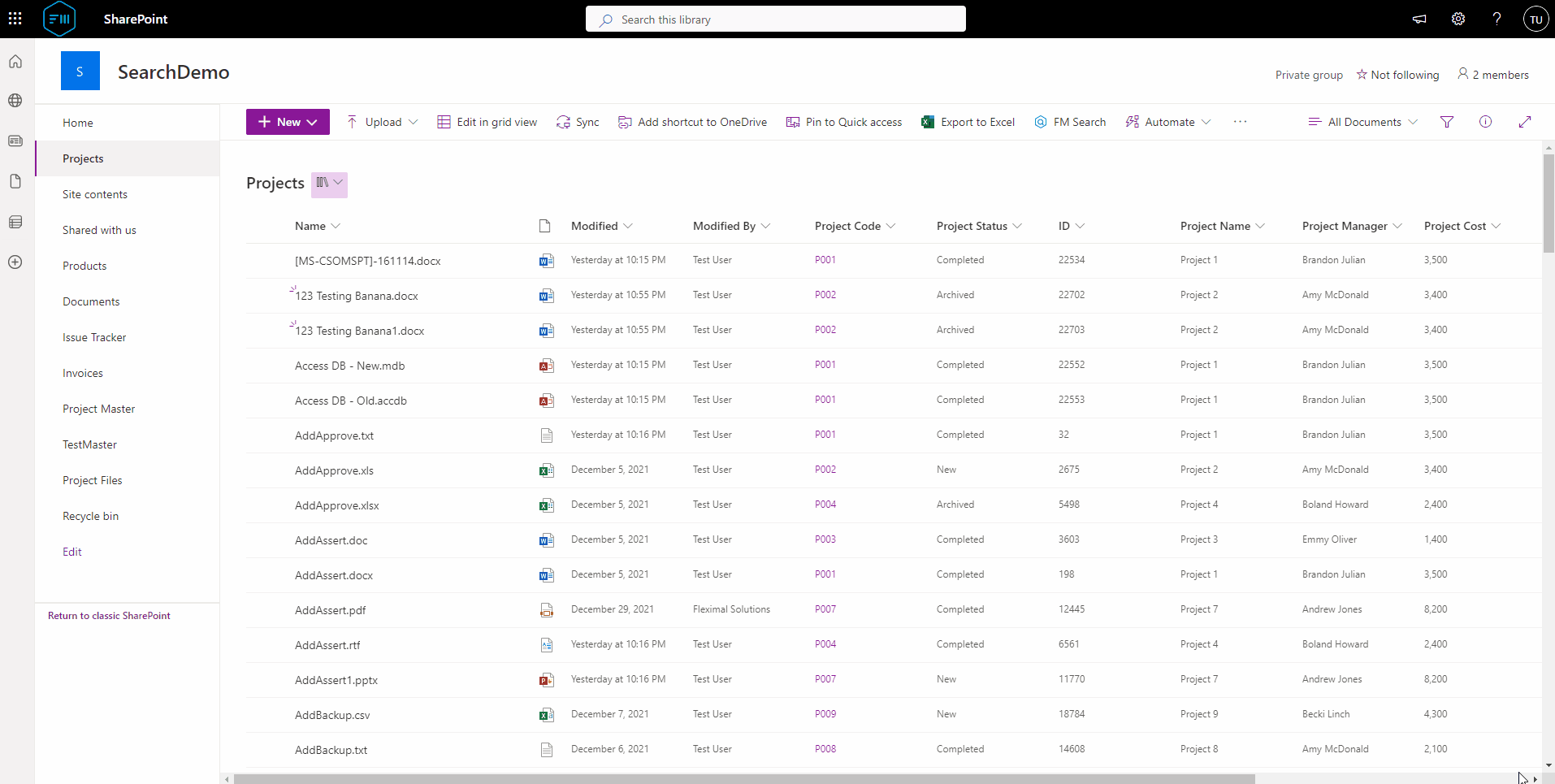
Works Well with Any Document Library
Depending on the metadata that you have set in each document library, FM Doc Searcher behaves differently. If there is no specific metadata configuration in a Document Library, it will display the default “Modified Date” and “File Name” fields as the filter parameters.
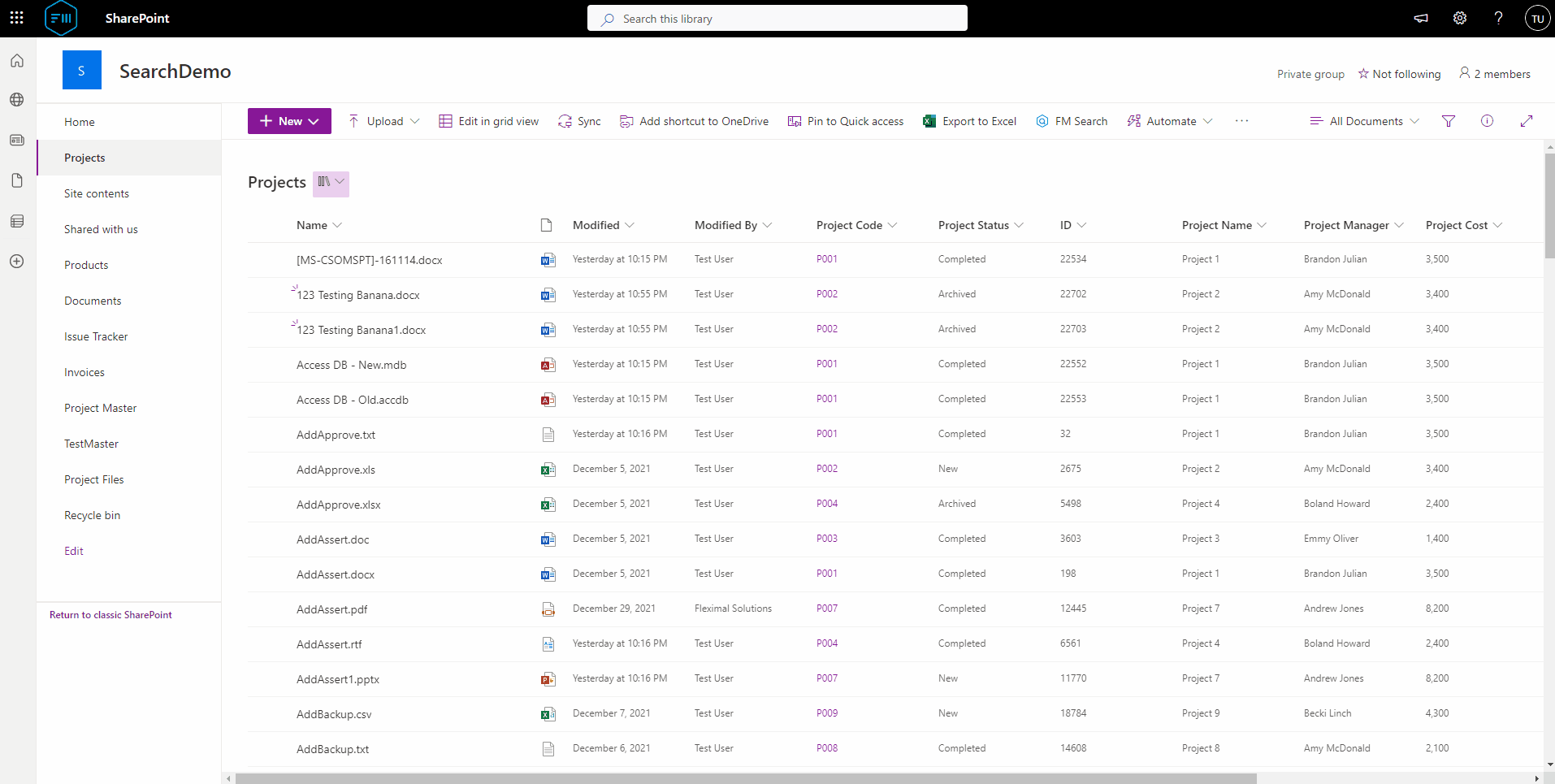
Search Inside Folders
Search items inside folders and sub folders. Doesn’t matter how deep the level is. Not only it searches the items/documents, but also it returns the folders. Along with the file path, the tool-tip provides valuable information about a file to the users.
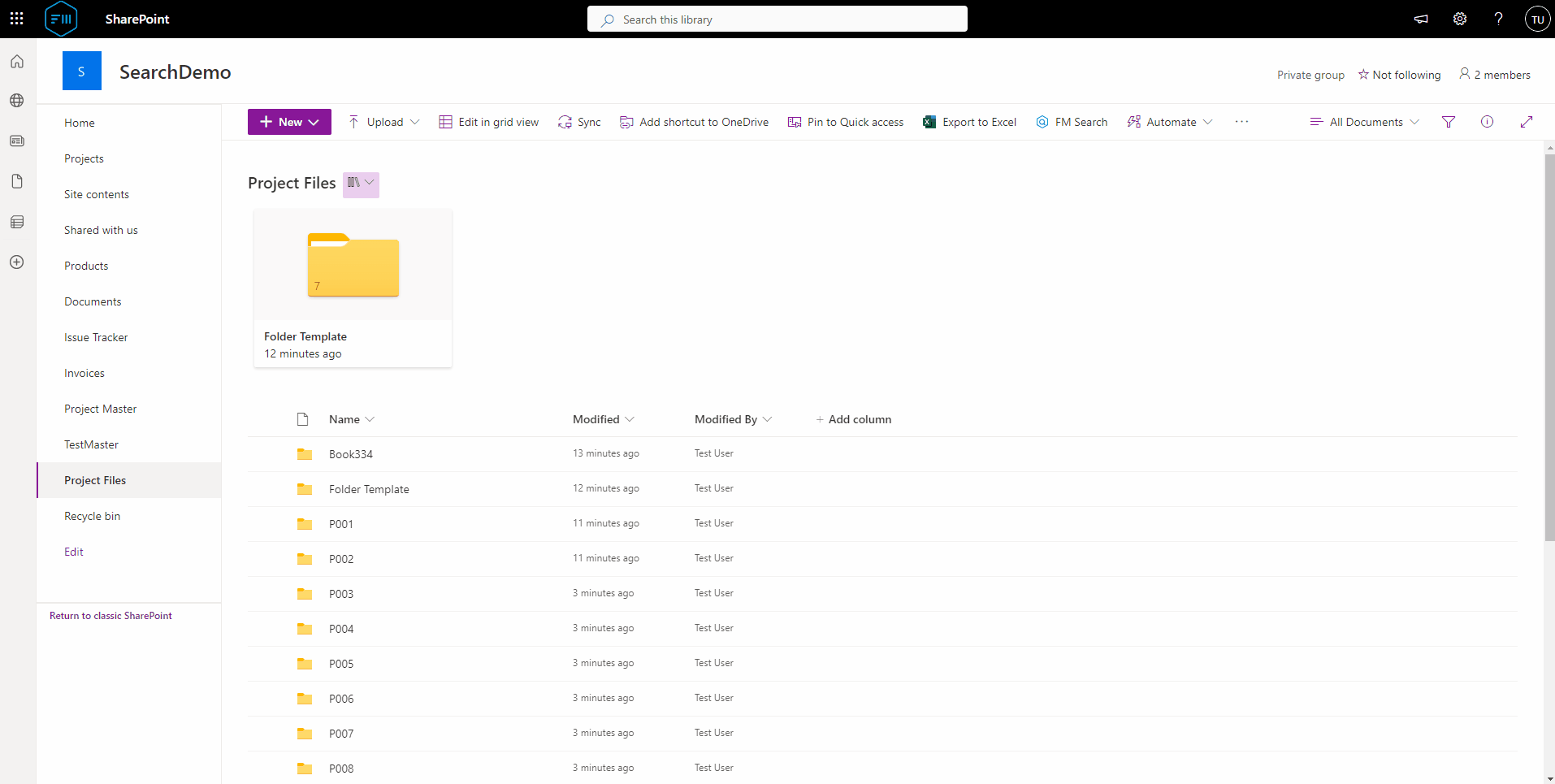
Date Range Search
FM Doc Searcher irradicates the SharePoint Online date range search complexity. No need to memorize difficult KQL (Keyword Query Language) in the top search bar. Simply, select the Modified By date range parameter and do the search.
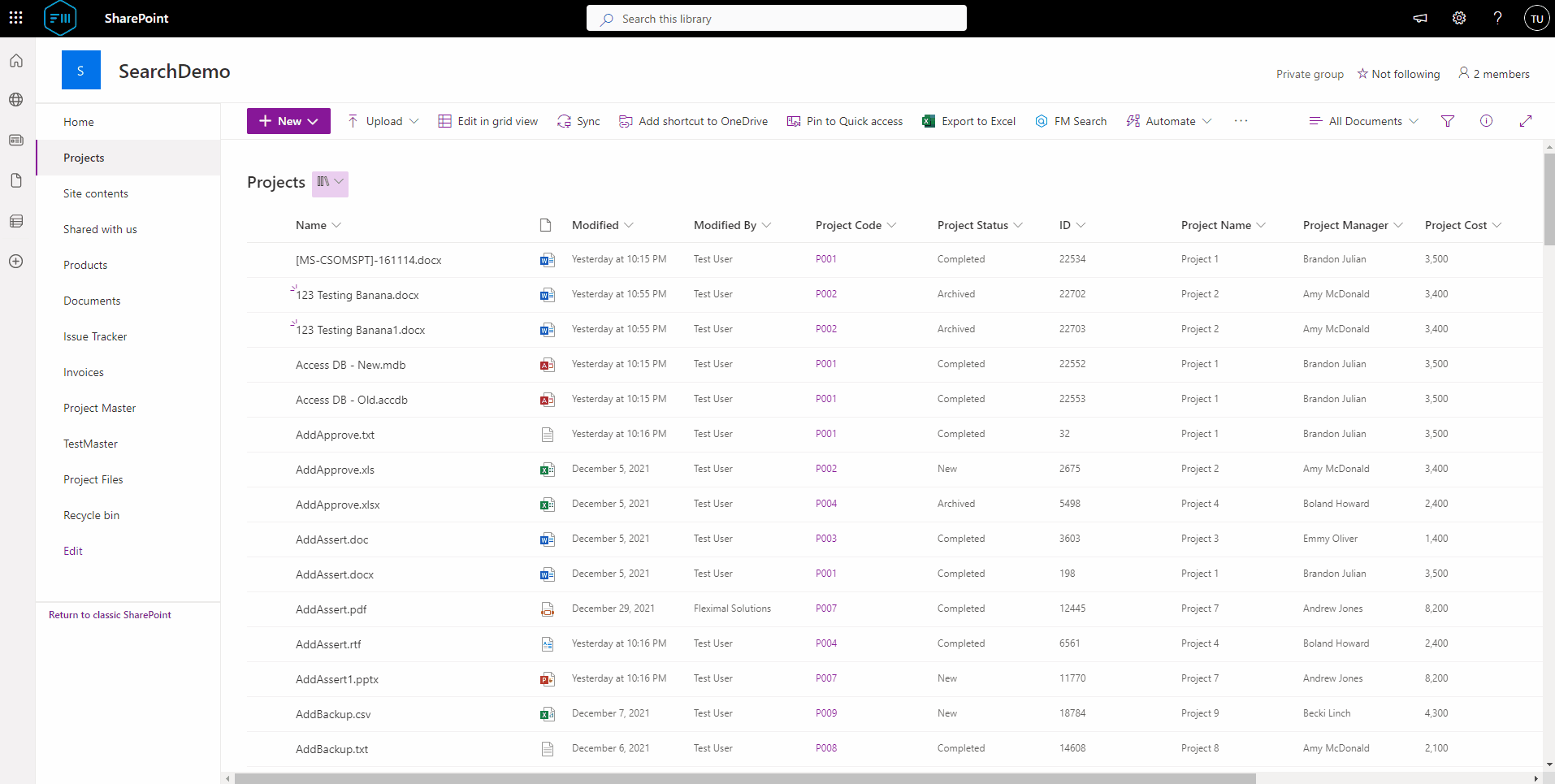
Works with Custom Lists
FM Doc Searcher is compatible with SharePoint Custom Lists too. Even with Custom Lists, there is no 5000 item threshold limit.
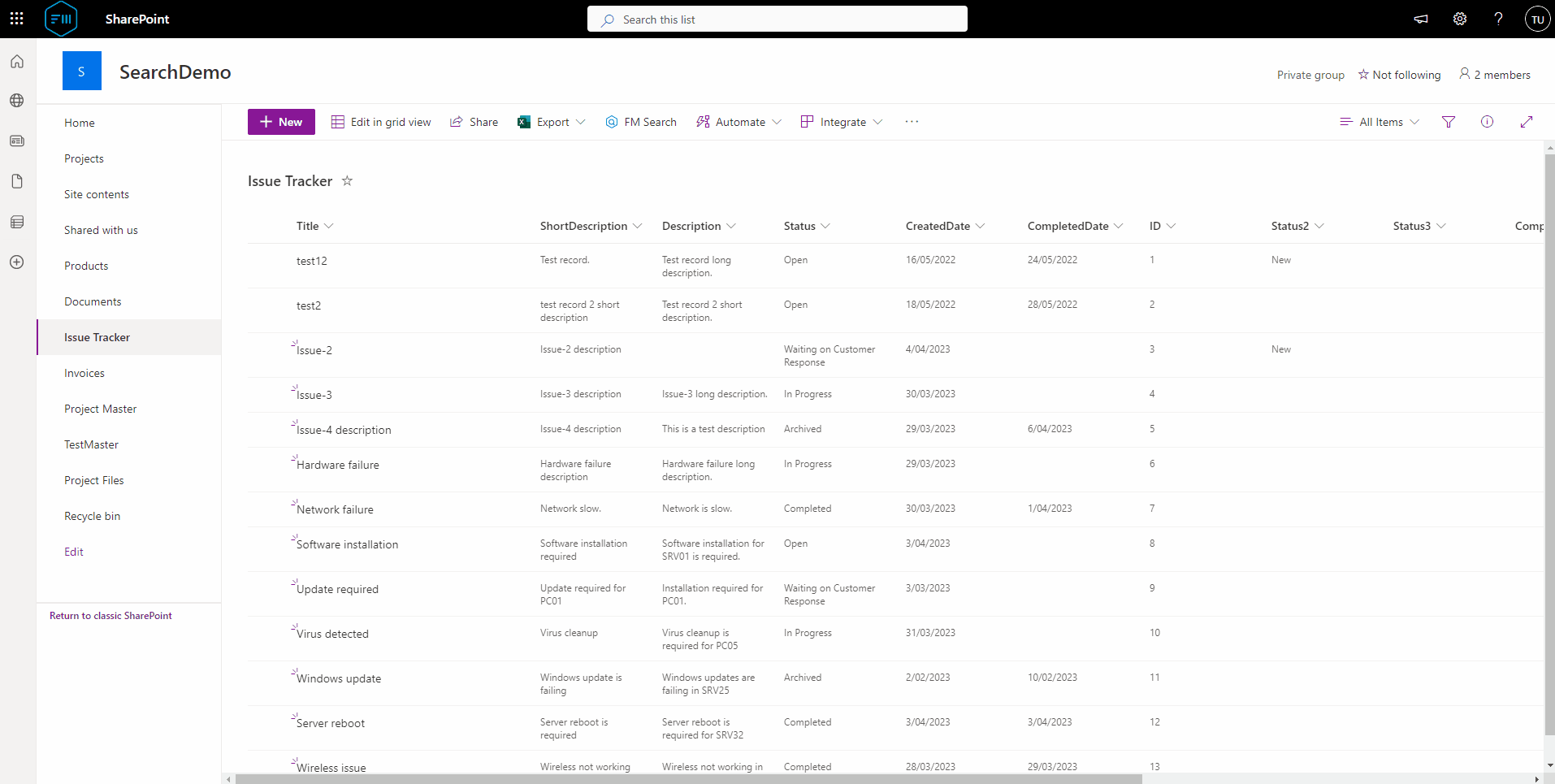
Contextual Menu
Each item in the result set comes with a context menu. Menu items/actions allow the users to interact with the items in many ways.
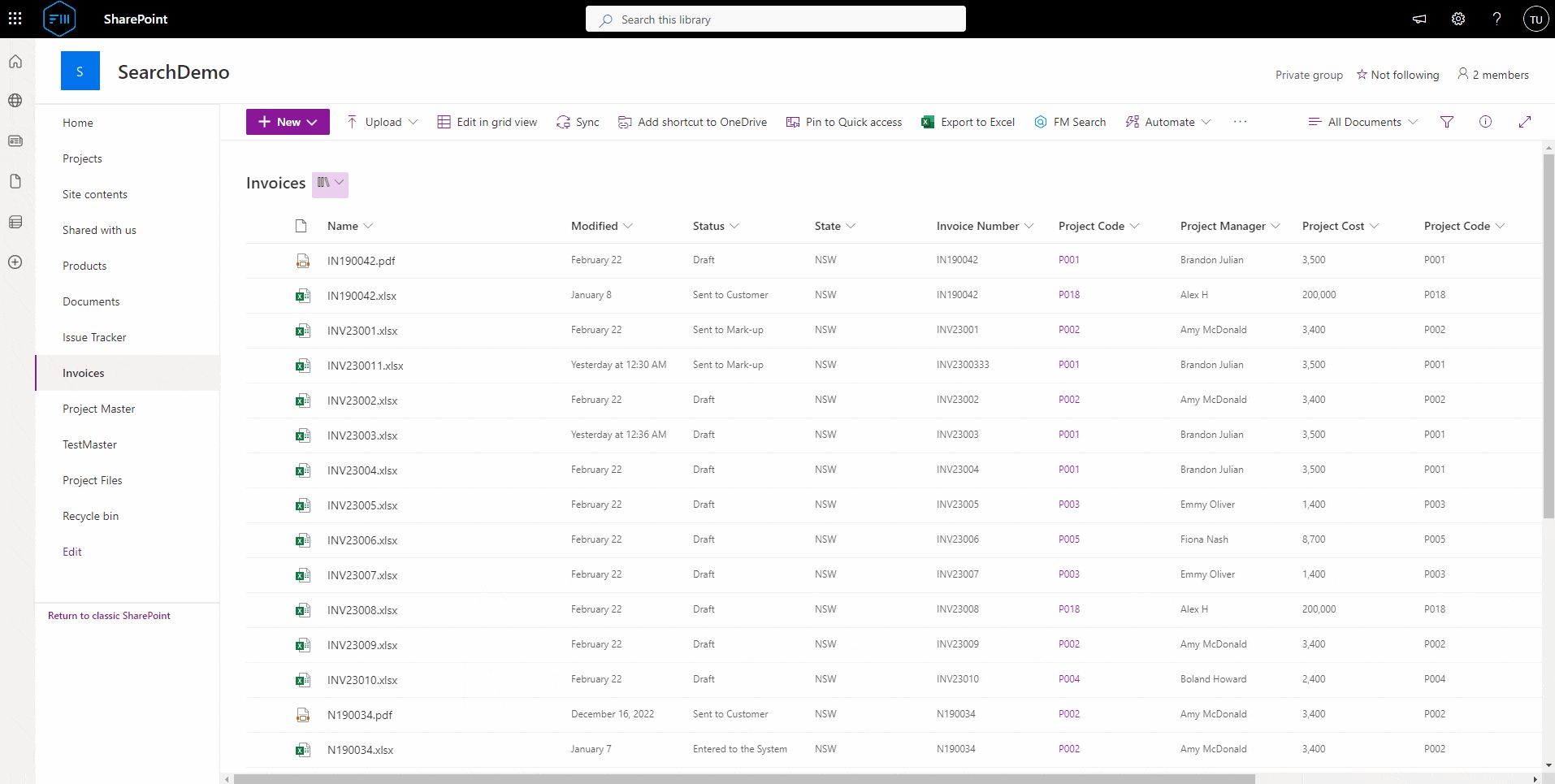
Microsoft Office UI Fabric
We follow the Microsoft best practices. FM Doc Searcher’s UI/UX components have been built with Office UI Fabric. Thus, FM Doc Searcher will automatically inherit the SharePoint Online theme changes that you have already applied in the SharePoint site.
Mobile Responsive
We follow “Mobile-First” development concept. SharePoint Online mobile users can use FM Doc Searcher on their mobile devices without a problem.
Roadmap
Automatic Archive to Azure : This feature will automatically move the files from SharePoint to Azure Blob storage, based on the retention policy parameters that have been configured for each Document Library. There will be a separate section to search and download Azure storage files.
Configuration of Doc Searcher : Admin users will be given a GUI interface to maintain the Doc Searcher filter fields.
Teams Integration : Improvements to the MS Teams user experience.
If you are interested to try our solution out, feel free to contact us for account details to access our sandbox.
If you need further details about the product and the cost, please email at info@fleximal.com.au or call us on +61 (28) 915 6283. We will assign you a technical support officer to support you.
